Get certs ready
-
Get Letsencrypt with
git clone https://github.com/letsencrypt/letsencrypt -
Enter git directory, and
./letsencrypt-auto certonly -d <your domain> -
Find your certs in
cd /etc/letsencrypt/live/<your domain>, you will see the following

- You will need to combine
privkey.pemandfullchain.pem, fire up the following command
cp fullchain.pem /path/to/weechat/ssl/relay.pem && cat privkey.pem >> /path/to/weechat/ssl/relay.pem
- The target file should be
~/.weechat/ssl/relay.pem
Configure weechat relay on server
- Instructions from Glowing Bear
If you check the encryption box, the communication between browser and WeeChat will be encrypted with TLS.
Note: If you are using a self-signed certificate, you have to visit https://localhost:9001/weechat in your browser first to add a security exception. You can close that tab once you confirmed the certificate, no content will appear. The necessity of this process is a bug in Firefox and other browsers.
Setup: If you want to use an encrypted session you first have to set up the relay to use TLS. You basically have two options: a self-signed certificate is easier to set up, but requires manual security exceptions. Using a certificate that is trusted by your browser requires more setup, but offers greater convenience later on and does not require security exceptions. You can find a guide to set up WeeChat with a free trusted certificate from StartSSL here. Should you wish to use a self-signed certificate instead, execute the following commands in a shell on the same host and as the user running WeeChat:
- And how to set up a relay in WeeChat
/set relay.network.password yourpassword
/relay sslcertkey
/relay add ssl.weechat 9001
Keep weechat running in background
-
ssh user@server -t screen -D -RR weechat weechat-curses -
You will be able to run weechat-curses within GNU Screen
-
When you are done, press Ctrl + A and then D, you can now feel free to exit the session, weechat will keep running within screen
Fire up Glowing Bear
- Simply open Glowing Bear, and login with SSL checked
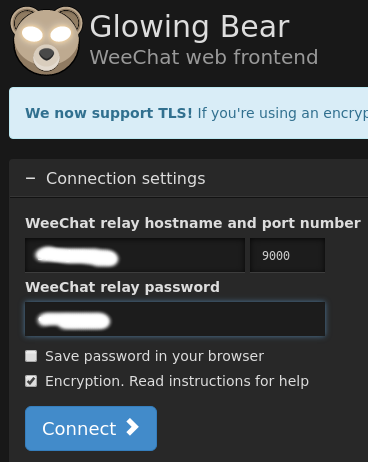
- Done! Now you will see Glowing Bear's web front end
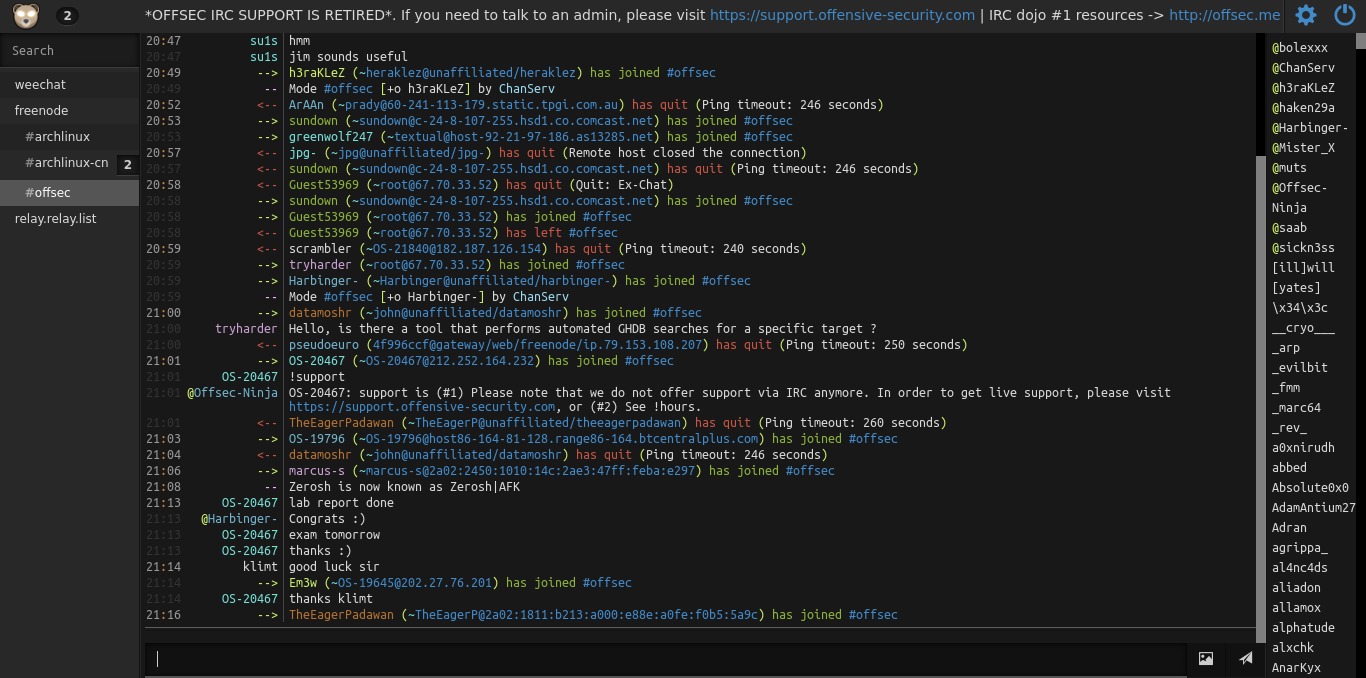
- Truely amazing feature:
You can preview or play any media files shared on IRC channel and send media files like other IM apps
- Like this
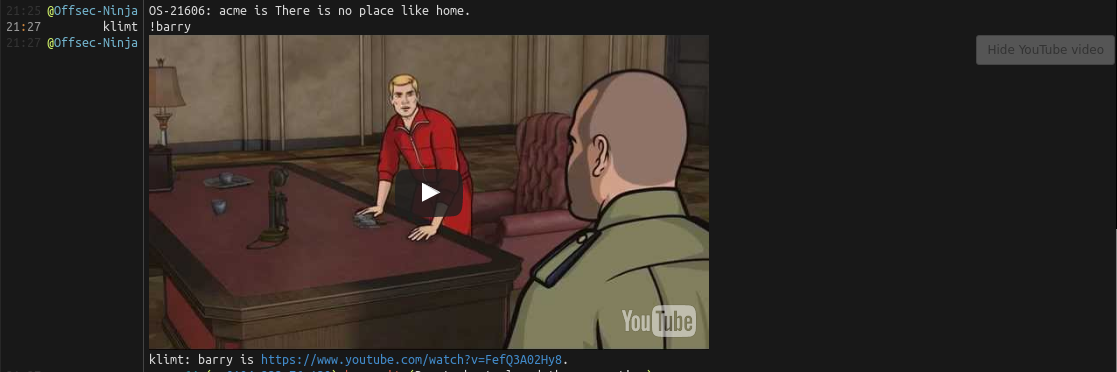
Comments
comments powered by Disqus